GitHub Setup
Add SSH Key to GitHub
Create a GitHub Account if you do not already have one
Go to www.github.com to create a GitHub account if you do not already have one. Your username has to be globally unique, and the email address you use to register GitHub can be any email address you own.
Upload your Public key to GitHub
- Log into to your GitHub account if you are not already logged in
- Click on your profile icon on the top-right of the screen and select Settings from the dropdown
- Click on SSH and GPG keys from the left hand menu
- Click on the New SSH key button on the top-right
- Give your key a name. This is just a name and is meaningful to you.
- Paste the contents of the public key in the Key box. Leave the “Key Type” dropdown as “Authentication Key”.
- Click the Add SSH Key button
Test that your ssh key works with GitHub
Open a terminal if not already open on your laptop
At the command prompt, type
ssh -T git@github.comand press enter to test. If it works, you will see something like this, with your GitHub username:The authenticity of host 'github.com (192.30.253.112)' can't be established. RSA key fingerprint is SHA256:nThbg6kXUpJWGl7E1IGOCspRomTxdCARLviKw6E5SY8. Are you sure you want to continue connecting (yes/no)? yes Warning: Permanently added 'github.com,192.30.253.112' (RSA) to the list of known hosts. Hi wahalulu! You've successfully authenticated, but GitHub does not provide shell access.
You are now ready to use ssh authentication with GitHub.
Create a Personal Access Token on GitHub
Log into to your GitHub account if you are not already logged in
Click on your profile icon on the top-right of the screen and select Settings from the dropdown
Click Developer settings
Click the Personal access tokens tab
Click the Generate new token button
Enter a token description (you can call it
big-data-class)Select the repo permission, and then click the Generate token button
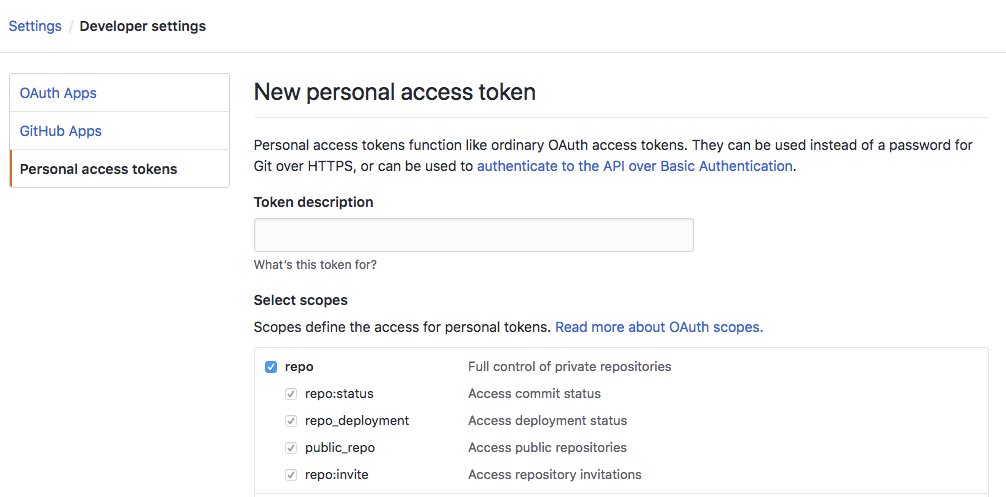
Copy the token and save it in a text file. You will need this token later on in the semester and if you lose it you will need to re-generate a token