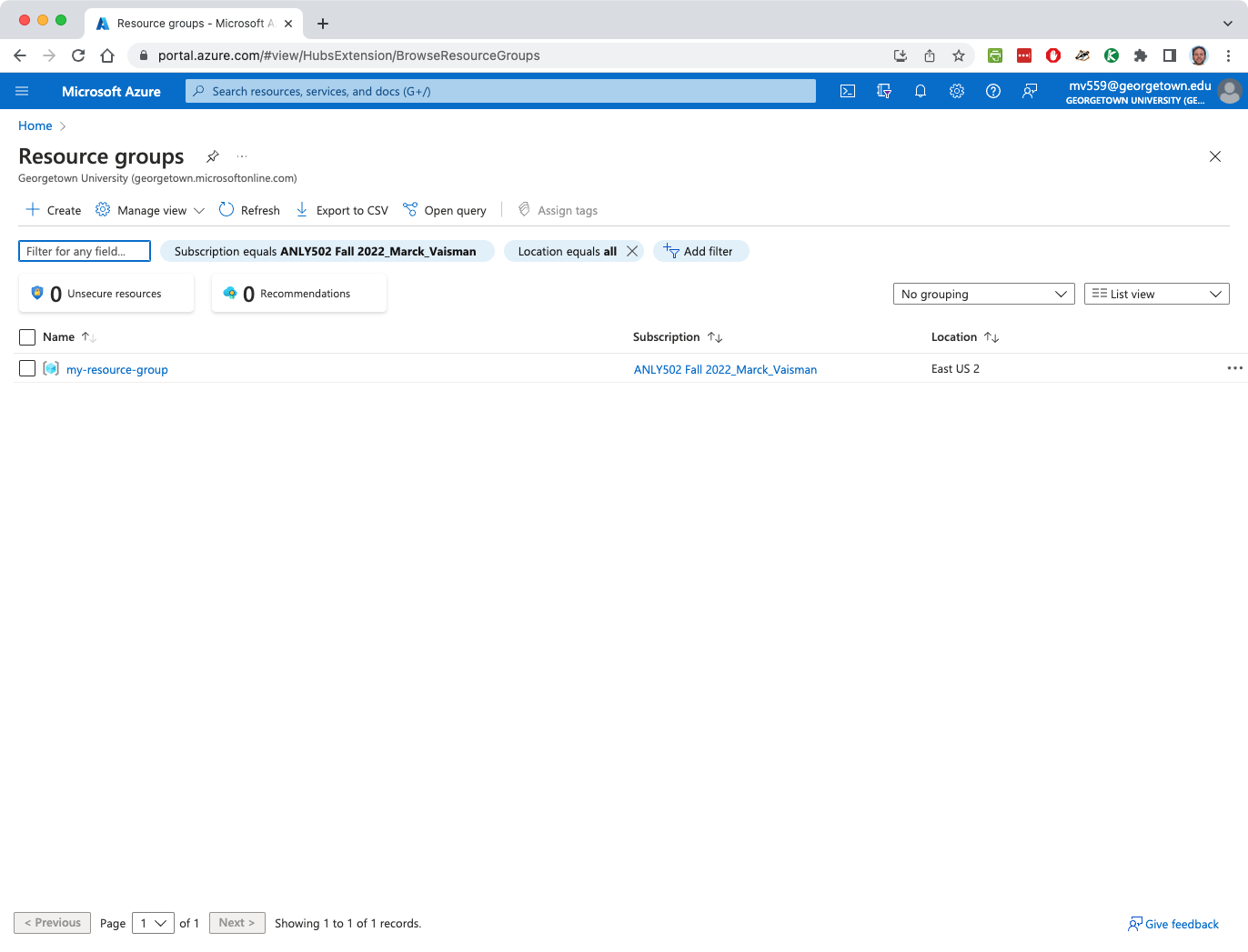Create an Azure resource group (RG)
Microsoft Azure uses a logical grouping called resource groups. Any resource you create in Azure has to be within a Resource Group. Resource groups typically have a default region, but you can still have resources deployed in multiple regions within a single resource group.
For this course, you will create a single resource group for all your Azure services in the East US 2 region. All the Azure services and resources you will use will be within this resource group.
You will create a resource group ony once. Once it is created you do not need to create one again.
Sign in to Azure if not already signed in. Follow the instructions in the sign in page.
Click on Microsoft Azure in the top left to go to the Azure Portal home screen
Click on Resource groups
Click on the Subscription Filter and make sure your subscription is selected
Click Create
In the Create a resource group page:
- Select your subscription from the dropdown
- Enter a name for the resource group. Use the course number
dsan6000(although it can be anything you want) - Select (US) East US 2 from the dropdown
Click Review + create at the bottom left
After validation passes, click Create
Once the RG is created, you’ll see it in the RG list (if your right subscriptions are selected in the filter)